By John P. Mello Jr.
MacNewsWorld
Part of the ECT News Network
10/15/13 5:00 AM PT
Because of iCloud's file structure, Cloud Mate limits the files you can see to the app you've selected in the navigation pane. In other words, you can't see a list of all the files stored on iCloud in one view. You can only see files associated with a particular application. You can, however, move within the folders in an app, so if the app has a folder for data and documents, you'll be able to peek into those folders.
Cloud Mate by Red When Excited is available from the developer's website for US$6.99.
For a company that prides itself on creating intuitive applications, Apple stumbled when it created iCloud.
![]()
As a Dropbox user, I found little in iCloud that I needed. In fact, finding iCloud on a Mac can be adventurous, although it has a nasty habit of showing up as a default save location when I want to save a file from an app to my hard drive.
Cloud Mate aims to take some of the mystery out of iCloud. It gathers up everything in your iCloud and displays it in a single Finder-like window.
There's a navigation pane on the left side of that window that lists the applications that have stored files in your iCloud. That includes files from iOS apps. (The developer also makes iOS versions of the program that sells for $3.99).
For any app running on your Mac, you can simply click the file in Cloud Mate and it will launch from iCloud.
PhotoStream Sans iPhoto
Because of iCloud's file structure, Cloud Mate limits the files you can see to the app you've selected in the navigation pane. In other words, you can't see a list of all the files stored on iCloud in one view. You can only see files associated with a particular application.
However, you can move within the folders in an app, so if the app has a folder for data and documents, for instance, you'll be able to peek into those folders.
By the same token, you can create new folders in your iCloud with Cloud Mate, but you can only create them within an app. That contrasts with something like Dropbox, where you can create folders anywhere and store any kind of file in them.
Cloud Mate also uses information from iCloud to divide apps into two categories: Known and Unknown. Known apps are those installed on your Mac or iOS devices recognized by Cloud Mate.
Unknown apps are programs that aren't installed or can't be identified by Cloud Mate. The unknown programs associated with my iCloud were apps that I'd uninstalled from my Mac, iPad or iPod Touch.
iCloud in the Finder
Moving files to and from iCloud can be accomplished by simple drag-and-drops. What's more, you can look at PhotoStream images without opening iPhoto to do it.
Another nice touch to Cloud Mate is it allows you to add a special iCloud drive to the Finder, so files in the Apple Nimbus are treated as any files located on any other device connected to your system.
Better yet, the special iCloud drive added by Cloud Mate isn't just accessible in the Finder, but from any save or open dialog box -- and it lets you save any file to iCloud, not just iCloud-enabled apps.
Don't worry about other devices changing files in iCloud, either. Cloud Mate will alert you when any modifications are made to files in your iCloud.
Apple's iCloud can be an opaque application at times, and Cloud Mate can make the service more transparent. It also makes iCloud easier to use by giving it a familiar face -- the same one used by the Finder. If you shied away from iCloud in the past, Cloud Mate can give you a good reason to dabble with it in the future.
Free App Spotlight
FreeMemory is a free program, by Rocky Sand Studio, available from the Mac App Store.
Maybe it's a neurosis left over from years of working with underpowered Windows personal computers, but I have a compulsion to constantly keep tabs on the memory usage on any system with which I'm working. When the memory tank approaches full, I want to start closing apps and freeing up RAM before my system takes a performance hit.
FreeMemory sits on the Apple bar and gives you a dynamic display of the free memory on your Mac. When you click on the display, a drop-down menu appears, giving you more detail on your memory usage -- memory used for active, inactive and wired purposes -- and access to the app's settings. You can also free memory manually from the menu.
For 99 cents, you can make an in-app purchase that will add a few extra features to the program, although the software is perfectly serviceable without them. They let you add a chart beside the free memory displayed on the Apple bar, create a 3D chart of total memory usage that can be detached as a separate window or shown on the OS X dock and automatically free up memory when it drops below a level set by you.
You may not be as obsessed with memory usage as I am, but adding some elbow room for your running apps with a click can come in handy from time to time, especially when your Mac starts exhibiting poky performance. ![]()
Category: Pain and Gain meteor shower tonight Kensington Palace
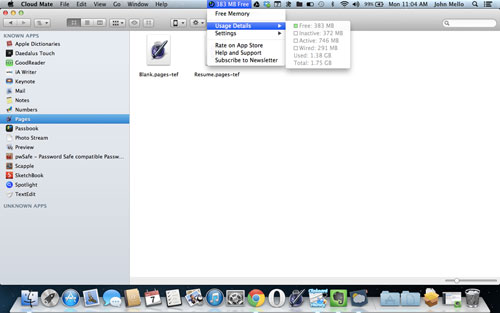
No comments:
Post a Comment
Note: Only a member of this blog may post a comment.